Video Message and Announcements Troubleshoot!Updated a year ago
Video Message Troubleshoot
If you are having issues sending video messages or posting video announcements on the 1st Phorm app, this fix may be the answer for you!
The majority of newer smart phones are auto-set to 4k video quality. While this is a great thing for that picture perfect recording, it also comes with a hefty video file size which can really cause an issue when trying to uploading it.
What we are going to try is switching that default 4K and setting it down to HD 30!
Please note that this is only in the actual camera on your phone and not directly in the 1st Phorm app.
1. After opening your camera and going to the video setting, please check the Top Right section of the screen. It will typically say either 4k - 30/60/24 OR hd 30/60
2. If it is set to any of those 4k settings, or even the hd-60, you're going to want to just tap them until it reads HD-30. This should allow a usable video size to be sent through the app without it failing to send.
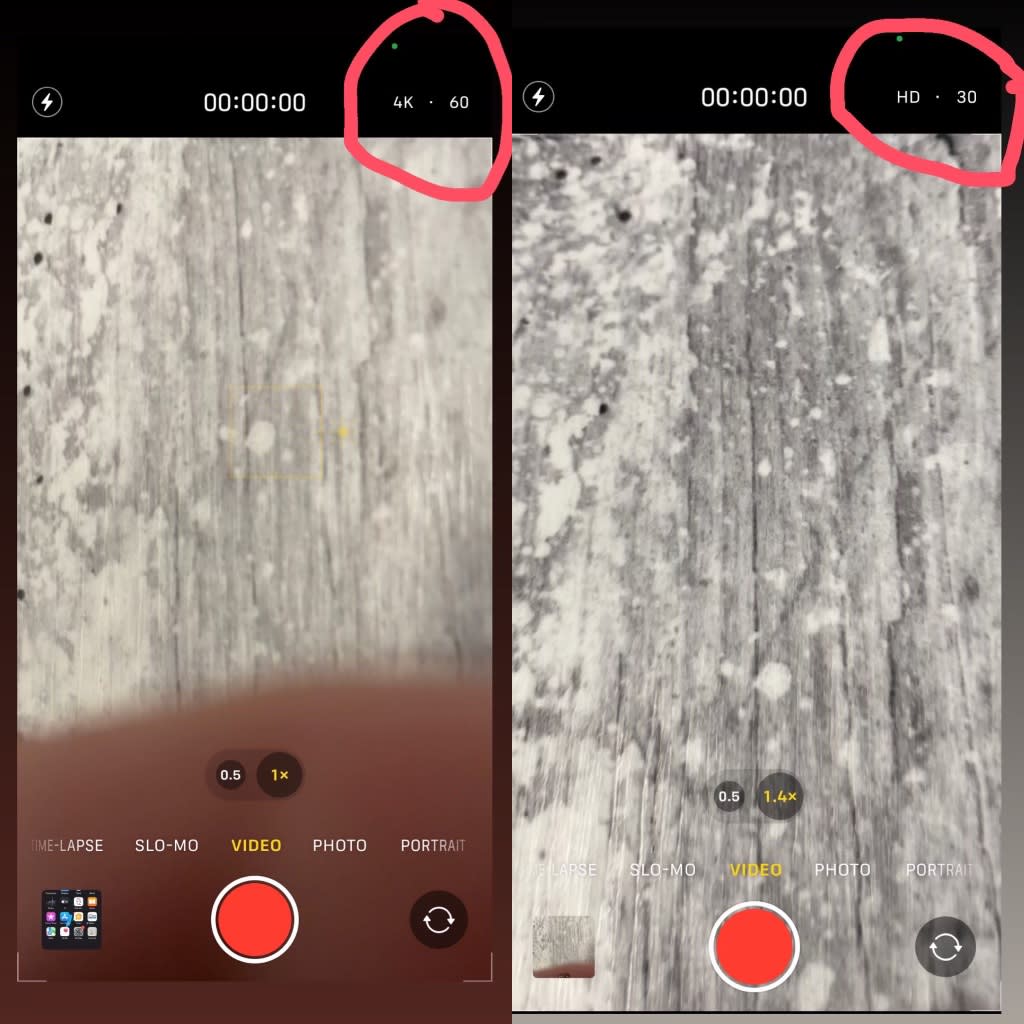
If you have attempted this and you are still having issues, click HERE and one of our customer service agents will help you solve the issue!
